|
Fix the ceiling.

Our stupid ceiling needs a
stupid hole now.
Since there is a brush there
already, no sense in deleting it. Make your ceiling into one of the
triangles we need for the new holy ceiling.
CTRL + G, hold M and LMB (Left
Mouse Button) drag the corner to the edge of the skylight hole.
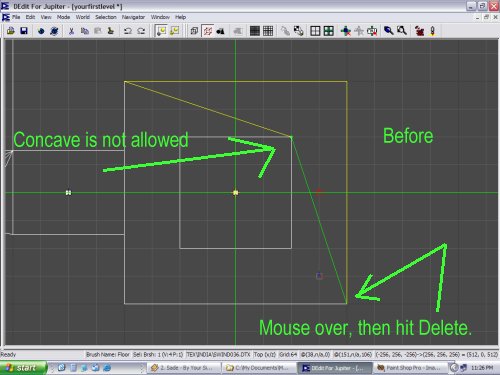
Concave brushes are not allowed.
Picture a spoon. There is no spoon.
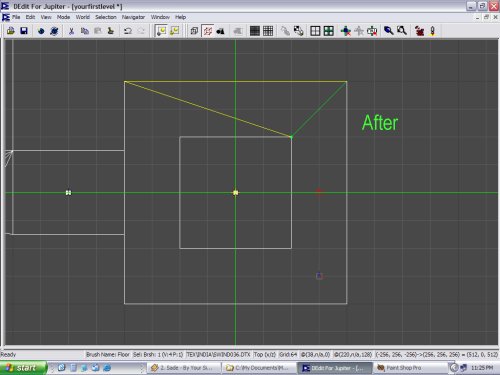
One of the triangles is now
complete.
Now fill up the rest of the
holes with triangles using geomode to create. Remember if your texture is
on the top, switch to brush mode (ctrl +B) and flip the normals (F)

Some times you just got to say
"damn that's cool!"
Notice the vertices all touch.
|