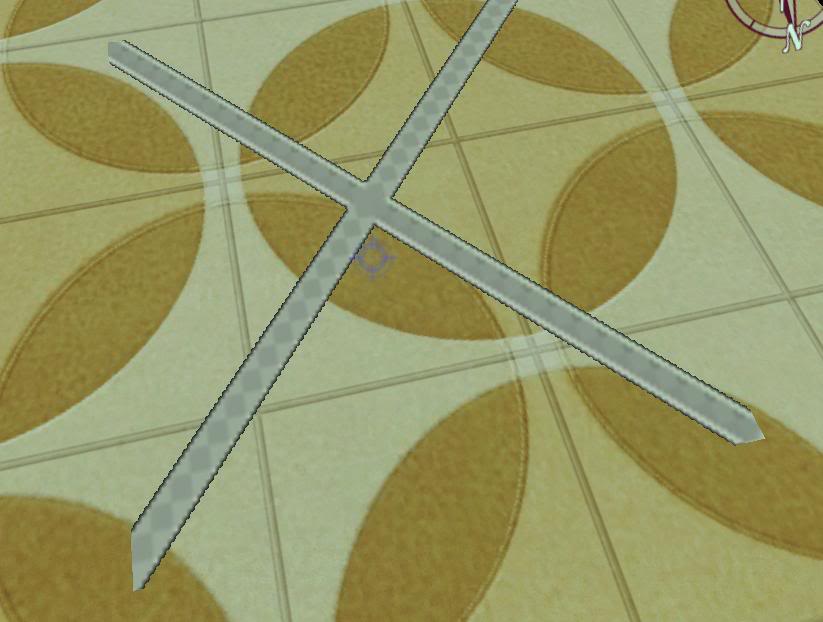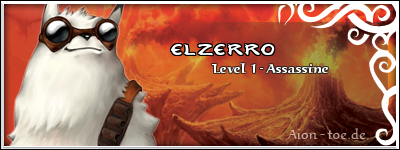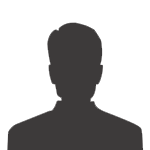This is for some applications of Alpha use.
To start import a texture with an image with a black background, where the background will be the see-through area. Try not to use dark colors, the texture become much clearer with a nice distinction between background and foreground.
•After import, right-click on the texture name:
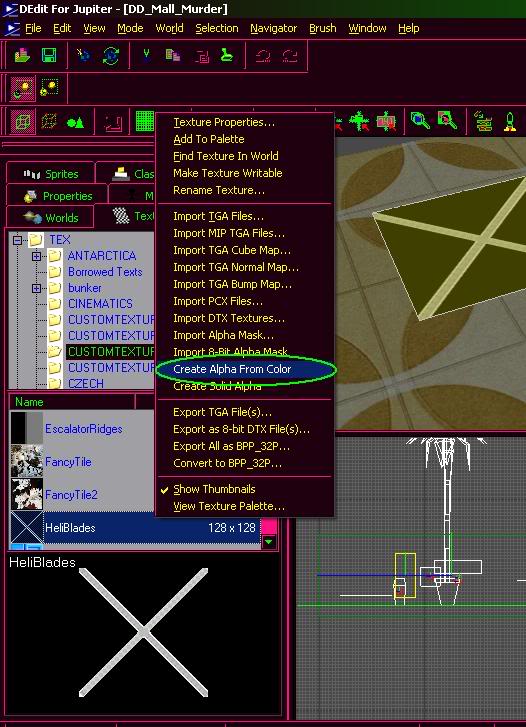
Click on Create Alpha From Color
Click ok without changing the settings
•Double click on the texture name to bring-up the Texture Properties box.
Enter AlphaRef 50 inside the Command String text field. To be honest, I don't know what it exactly means. Different numbers yield different results, try different values if you don't get what you want at first. (common values include 50 and 96)
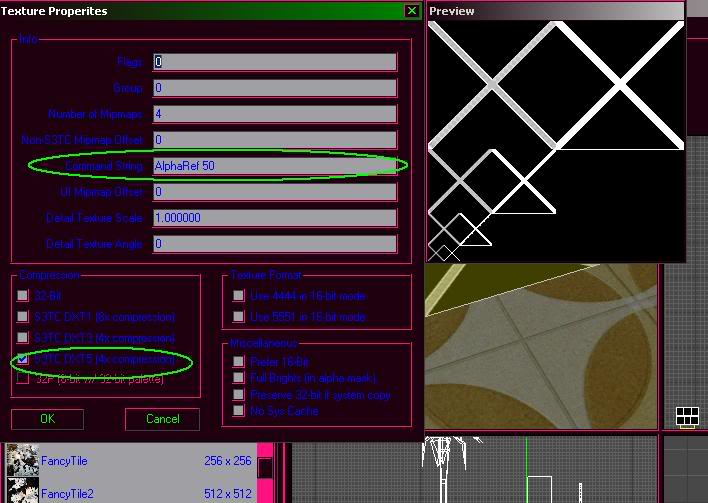
Click on a compression method if you wish to save disk space (lowers quality, think bitmap (bmp) to jpeg (jpg)).
•Hopefully you should be able to get something working like this: